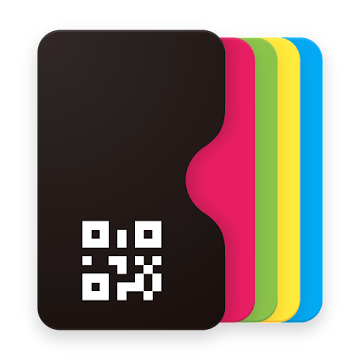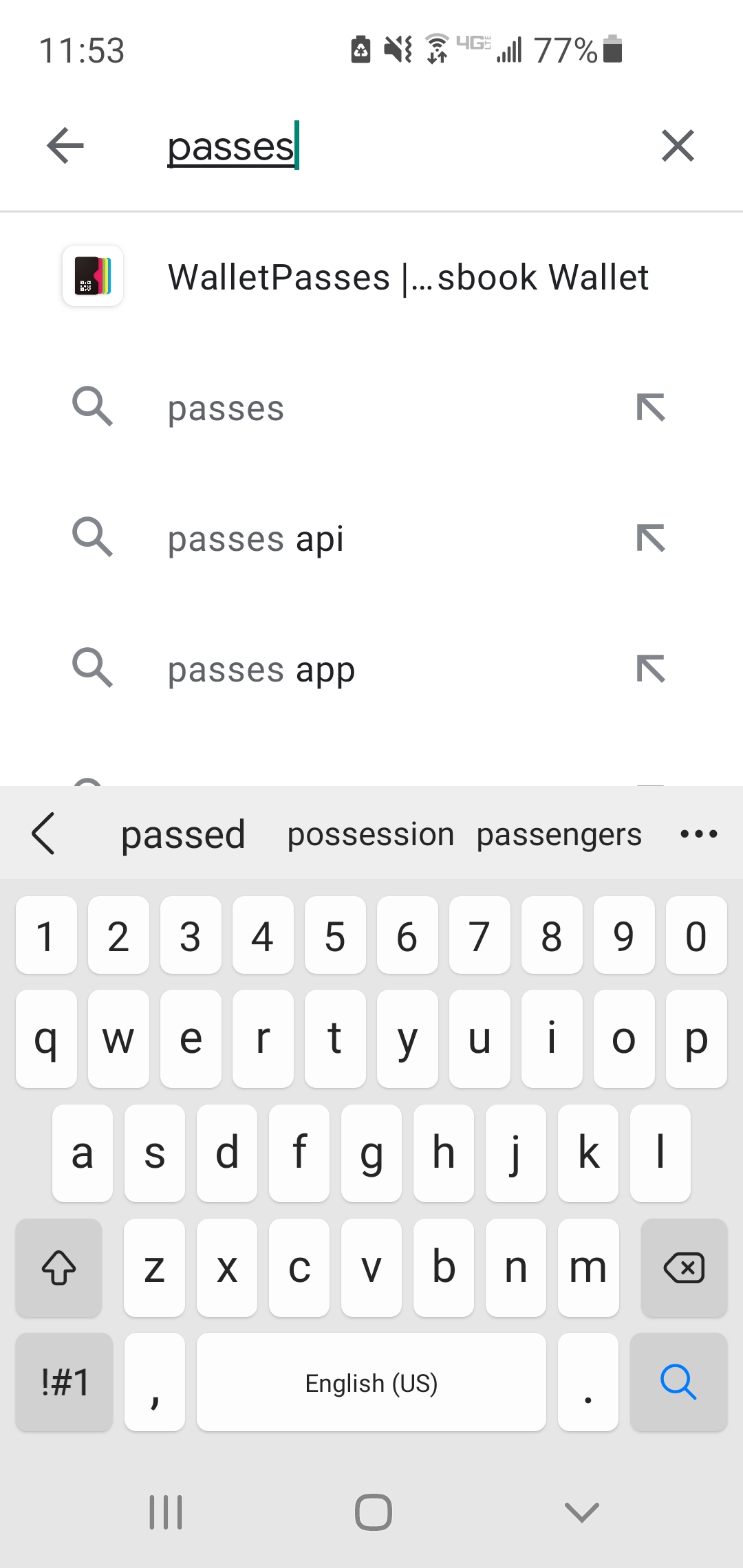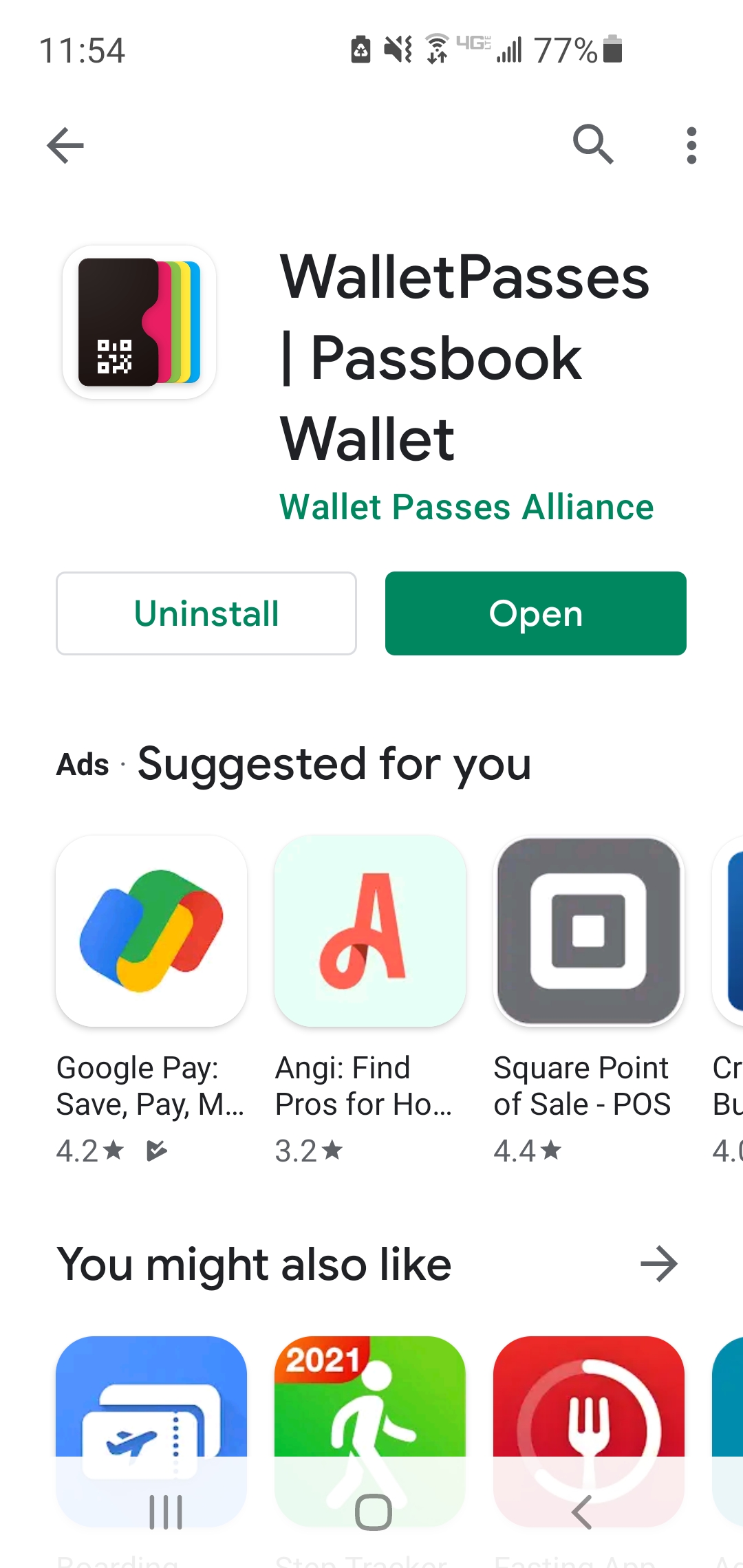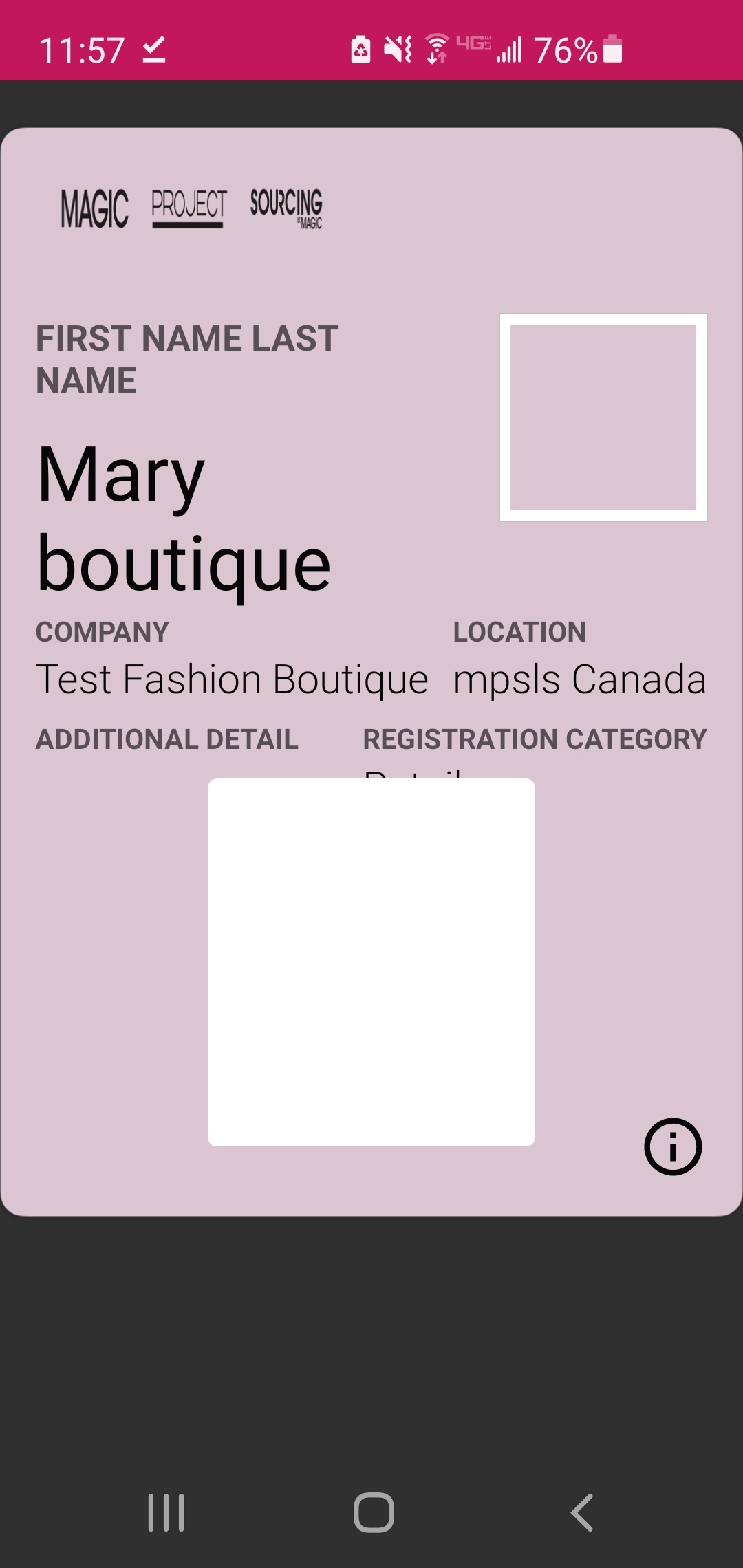
Android Device
Follow the below steps to add your COTERIE & MAGIC digital badge to your phone.
3
Download WalletPasses Now on your mobile device.
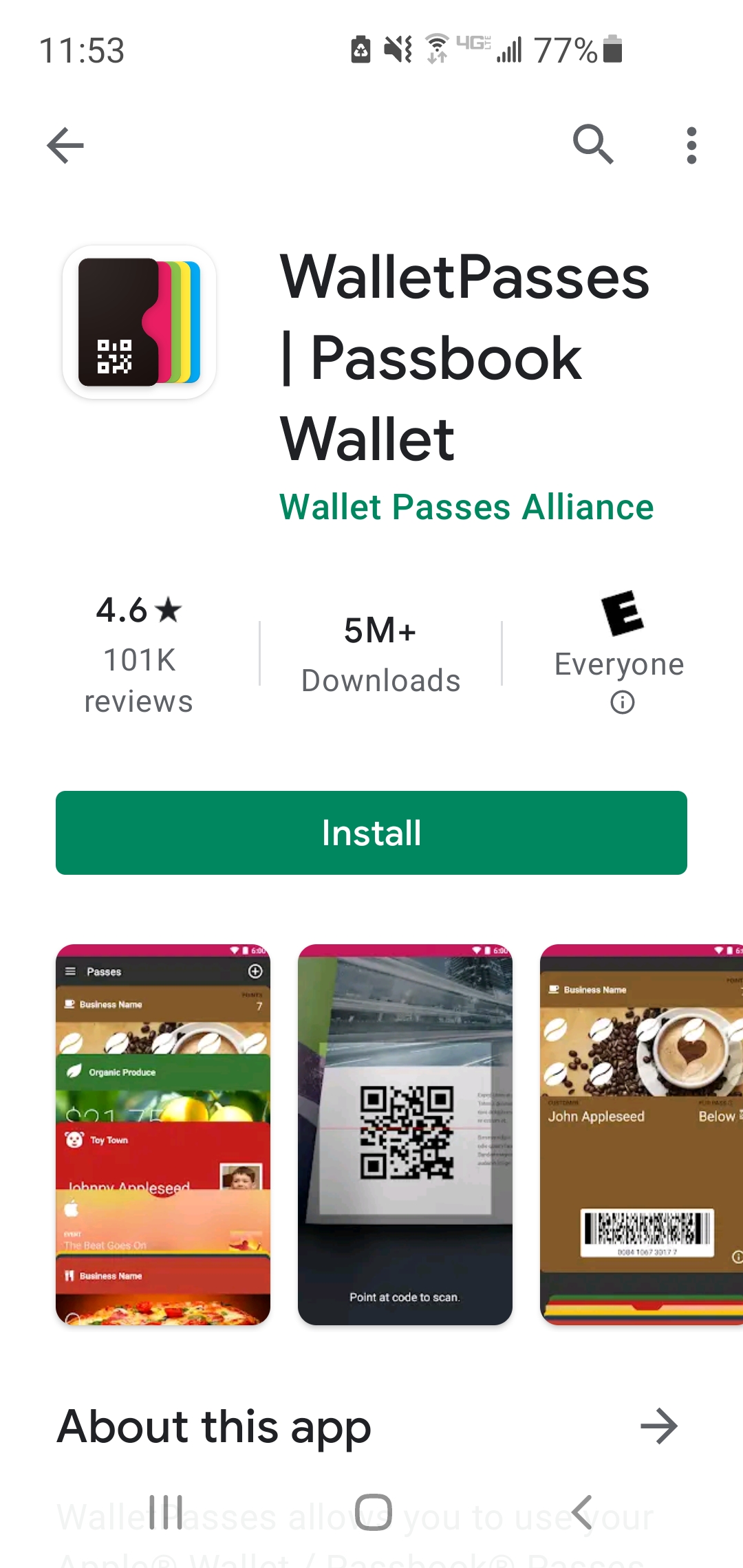
4
Open your badge/credentials email and click on your unique link: "DOWNLOAD YOUR DIGITAL BADGE"
If you can not find your digital badge/credentials email request a resend HERE.
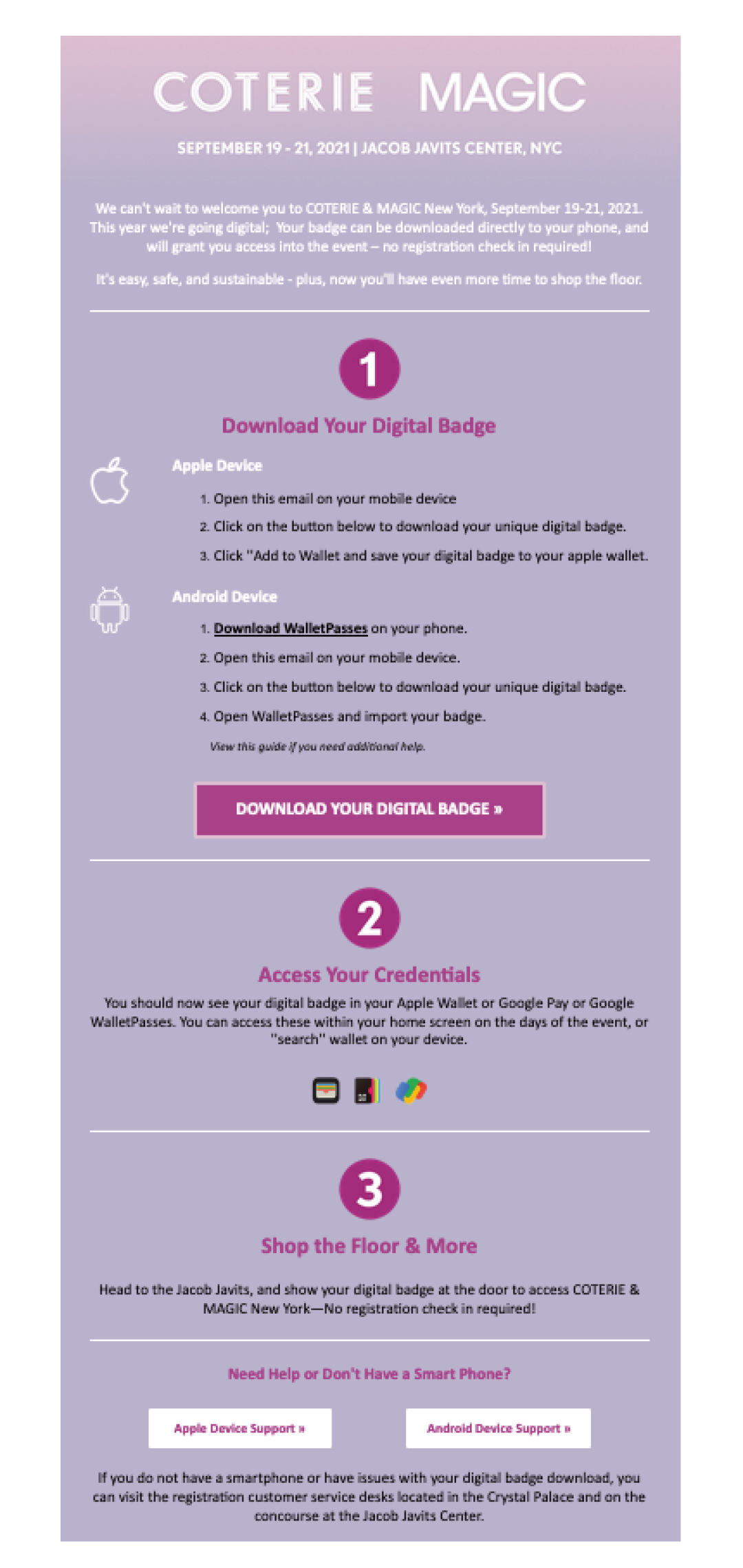
5
When prompted, download your digital badge file.
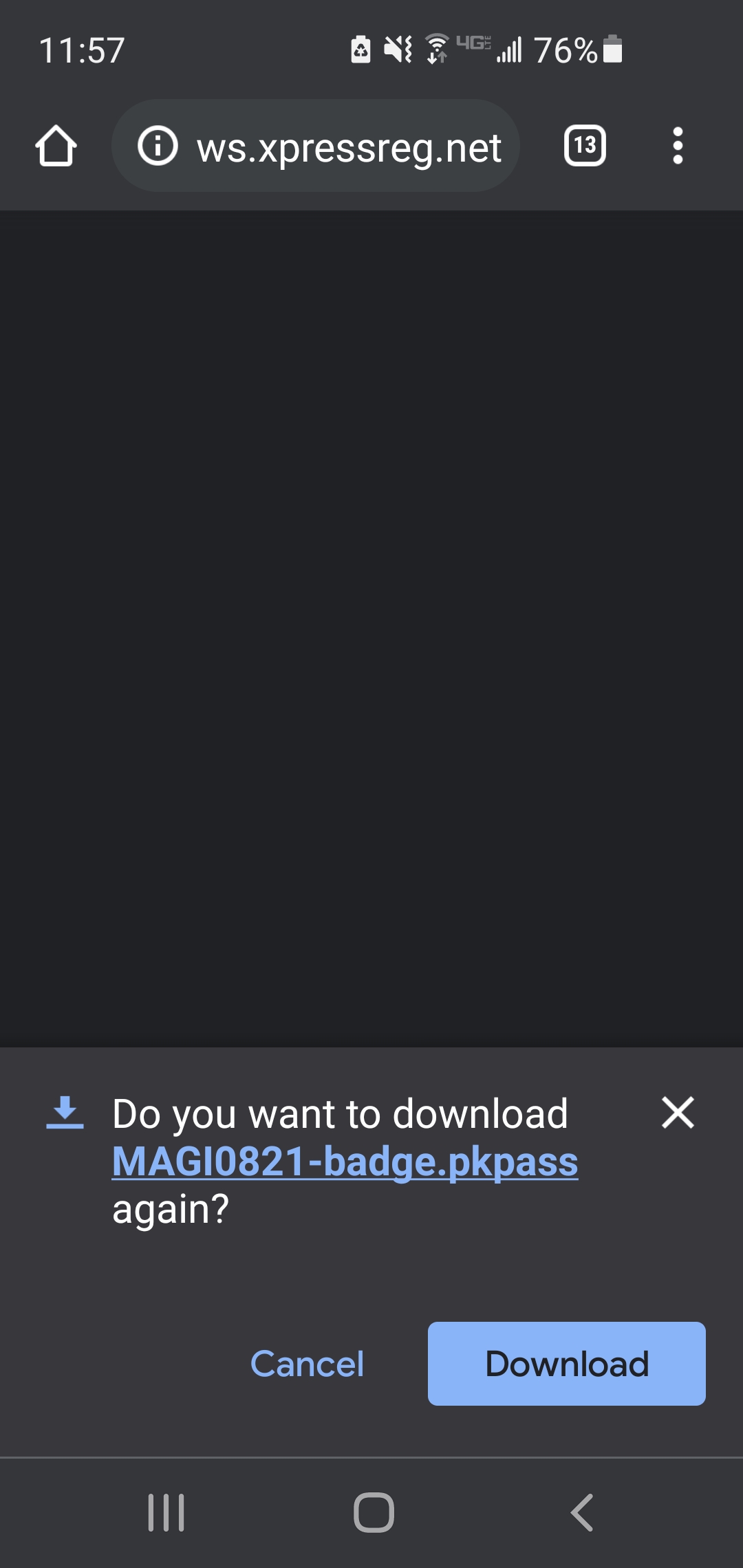
6
When prompted, open your digital badge file.
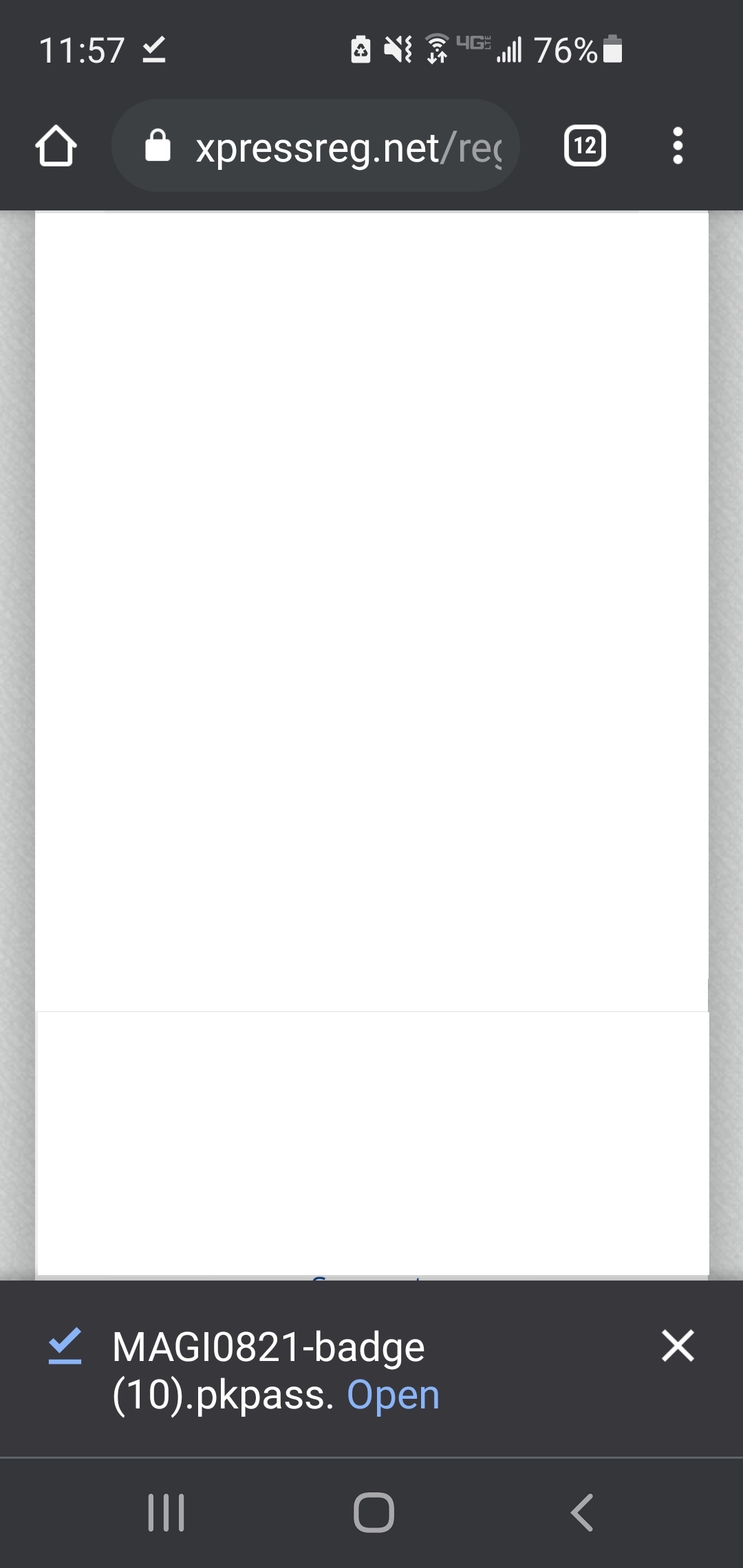
7
Open WalletPasses and import your badge.
If you do not see the step to import, your badge would have automatically be downloaded to WalletPasses—got to step 8.
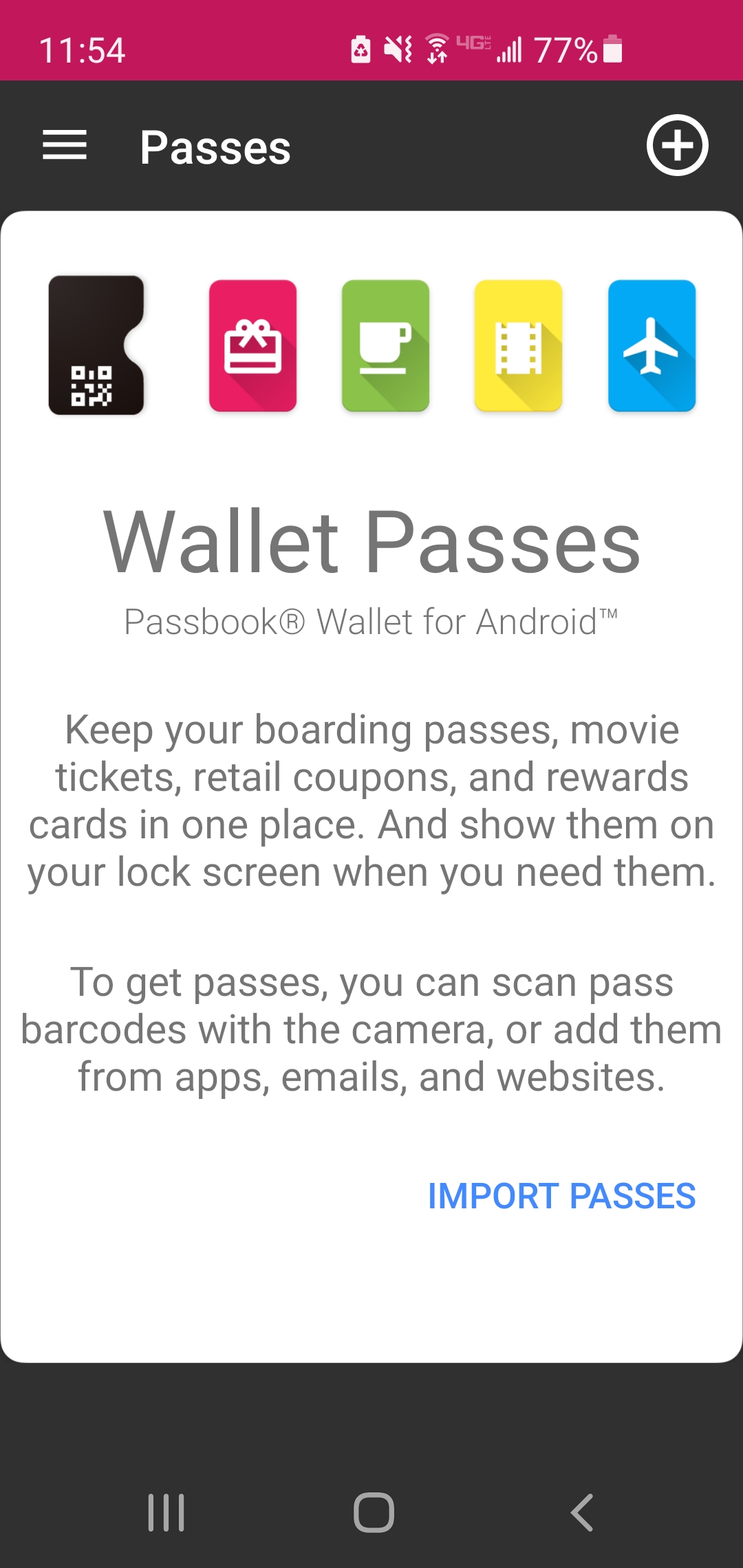
Access Your Credentials & The Show Floor
Show your digital badge at the event to access the floor.
Need Help or Don't Have a Smart Phone?
If you do not have a smartphone or have issues with your digital badge download, you can visit the registration customer service desks located in the west hall lobby and grand lobby at the Las Vegas Convention Center.